Samsung TVs are widely used for their smart features, which enable users to download and use different applications. However, sometimes, you may encounter a problem where an app may not work on your Samsung TV. This can be frustrating and may prevent you from enjoying your favorite shows, movies, or music. In this blog post, we will discuss the possible reasons why an app may not work on your Samsung TV and what you can do to resolve the issue.
Possible Reasons for App Not Working on Samsung TV: There are several reasons why an app may not work on your Samsung TV. Some of these include:
- Network Connectivity Issues: If your Samsung TV is not connected to the internet or is experiencing a weak internet connection, it may cause apps to not work correctly.
- App Update: Sometimes, if you haven’t updated the app to the latest version, it may not work on your Samsung TV.
- App Compatibility: Not all apps are compatible with Samsung TVs. If an app is not designed to work on your TV, it may not function correctly.
- TV Firmware Update: If your Samsung TV’s firmware is outdated, it may cause apps to not work correctly.
Solutions to Fix App Not Working on Samsung TV:
- Check Network Connection: First, check if your Samsung TV is connected to the internet. If not, connect it to a stable Wi-Fi network. If the Wi-Fi signal is weak, move the TV closer to the router or use an Ethernet cable.
- Update App: If an app is not working, check if it has an available update. If so, update it to the latest version.
- Check Compatibility: Ensure that the app you are trying to use is compatible with your Samsung TV model. Check the app’s official website or Samsung’s app store to see if it’s available for your TV.
- Update TV Firmware: To update the firmware, go to the TV’s settings and check for available updates. If there’s an update, follow the on-screen instructions to install it.
- Restart TV: If none of the above solutions works, restart your Samsung TV. To do this, press and hold the power button on your remote until the TV turns off, then turn it back on.
Conclusion: Having an app not working on your Samsung TV can be frustrating, but it doesn’t have to be the end of the world. By following the solutions mentioned above, you can resolve the issue and get back to enjoying your favorite apps on your Samsung TV. Remember to keep your apps and TV firmware up-to-date and ensure that the app you want to use is compatible with your TV.
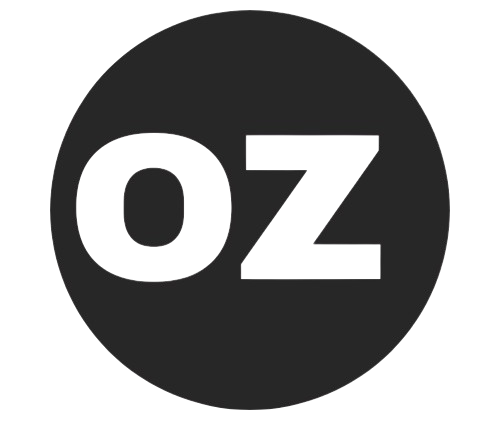
![[Solved] App not Working Samsung TV](https://oxzoom.com/wp-content/uploads/2023/03/Screenshot-2023-03-27-215332.png)
![[Solved] netflix app not working on samsung tv](https://oxzoom.com/wp-content/uploads/2023/03/Screenshot-2023-03-27-215055-150x150.png)
![[Solved] Why App Store not Working](https://oxzoom.com/wp-content/uploads/2023/03/Screenshot-2023-03-27-215423-150x150.png)